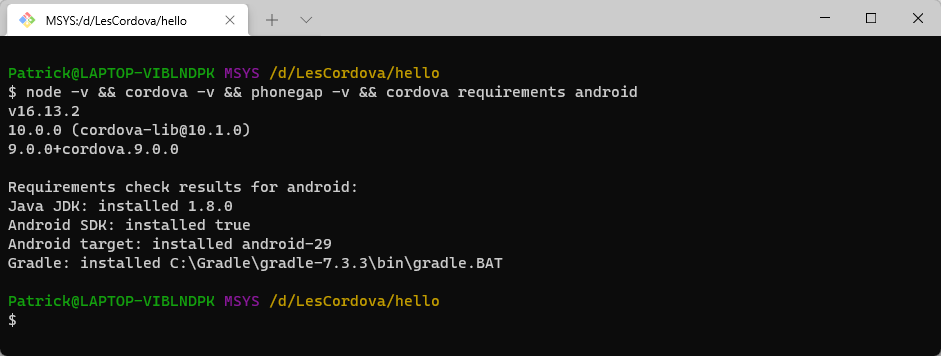# Work environment
- To use Cordova/Phonegap locally, you need several tools that communicate with each other.
- We will discuss the configuration only for Android on Windows.
- Those who develop on OSX should follow this installation tutorial.
- Make sure you have sufficient admin rights on your laptop!
REMARKS
- In the rapidly evolving IT landscape, it might occur that the latest versions (and corresponding screen shots) of the software tools differ from the ones we installed when we wrote/updated this course!
(These screenshots were taken on September 15, 2021.) - Please follow the following installation procedure very carefully so that you can create and test your first working Cordova app at the end of this chapter.
# 1: GIT Bash
- Ensure that terminal (we prefer Git Bash) is installed on your machine
- Install GIT for Windows
- Open a new terminal window ("GIT Bash Here") and check your configuration
$ git --version
git version 2.35.0.windows.1
1
2
2
# 2: Node.js
- Open a terminal window and check if Node.js (version 12 or later) is installed.
$ node -v && npm -v
v16.13.2
8.1.2
1
2
3
2
3
👍 Continue to step 3
👎 Install Node.js as described below.
- Download and install Node.js v 16.13.2.
REMARK
Choose the default installation settings. As such, the "necessary tools" (including Chocolatey) don't need to be installed.
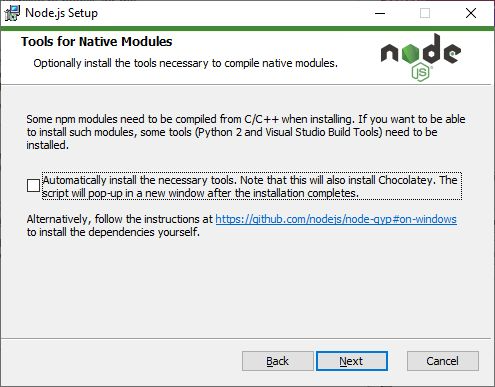
# 3: Java Development Kit (JDK 8)
- Android apps are written in Java.
- The Java C-compiler (javac.exe) must therefore be present and there must be a reference in the path variable.
- Check whether the Java C compiler (version 1.8.x) is installed.
$ java -version && javac -version
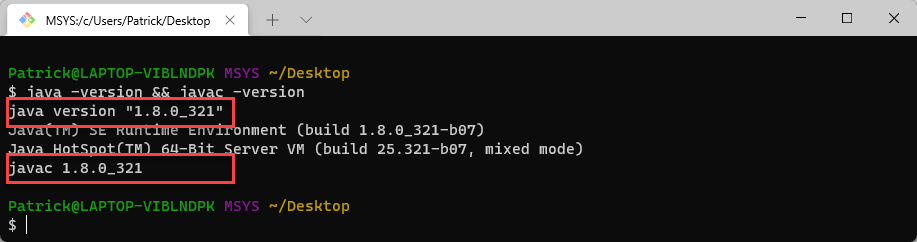
IMPORTANT
A JDK version higher than 1.8.x will not work!!!
👍 Continue to step 4
👎 Install the JDK as described below.
- Download and install the most recent version of the Java SE Development Kit (jdk-8uxxx).
(This download requires you to register first)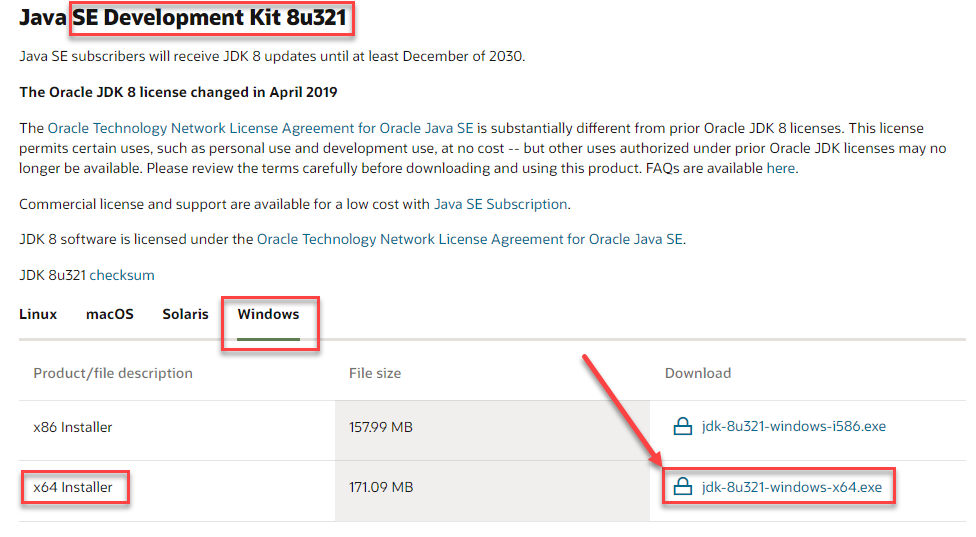
- Open the CMD prompt (as Administrator!!!) and open the System variables (Systeemvariabelen) with the command:
rundll32 sysdm.cpl,EditEnvironmentVariables - Click under System variables (Systeemvariabelen) on New... (Nieuw...).
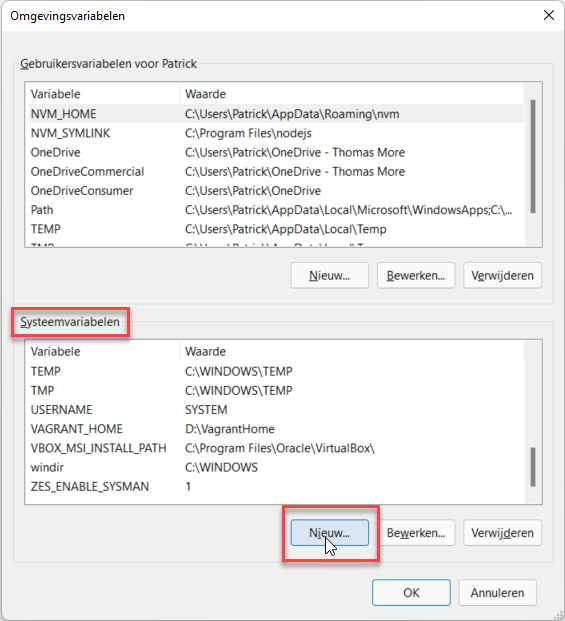
- Add a new variable
JAVA_HOMEthat refers to the jdk directory. (Note: do NOT refer to the jre folder!)
TIP: Copy and paste the path from the file explorer!
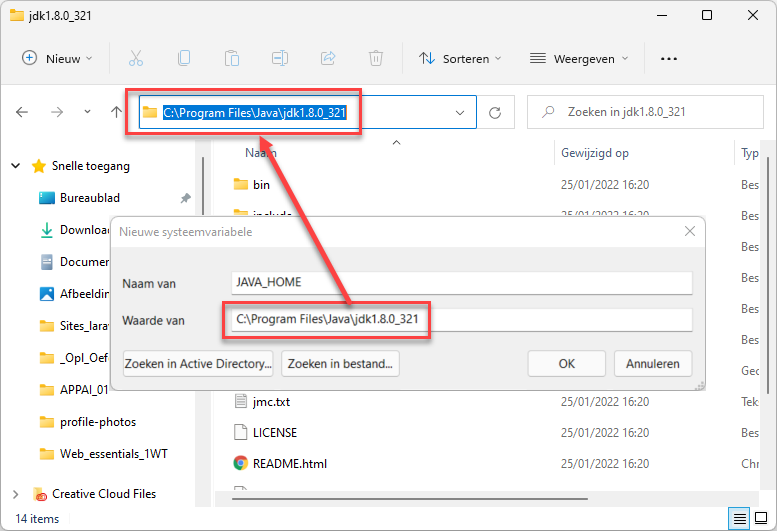
- Under System variables (Systeemvariabelen), double click on "path " and add
%JAVA_HOME%\binat the bottom.
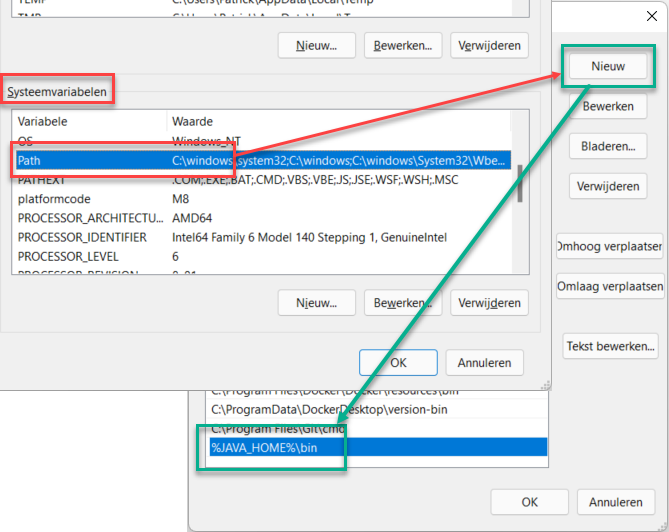
- Open a NEW!!! Git Bash window and check that the Java C-compiler is working correctly.
$ java -version && javac -version
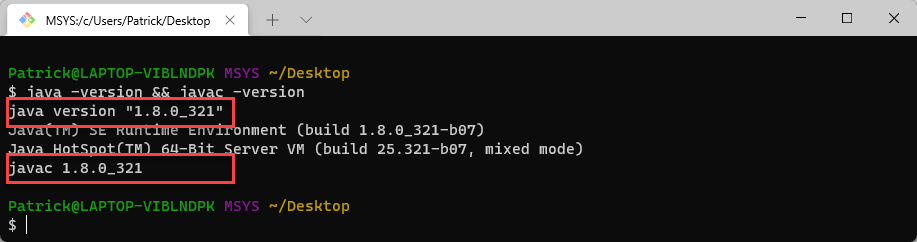
# 4: Android SDK tools
- The Android SDK contains tools to create Android apps.
- The SDK is part of Android Studio, but you can also install it separately.
- We choose the separate installation.
- Check if the Android SDK is installed.
$ adb version
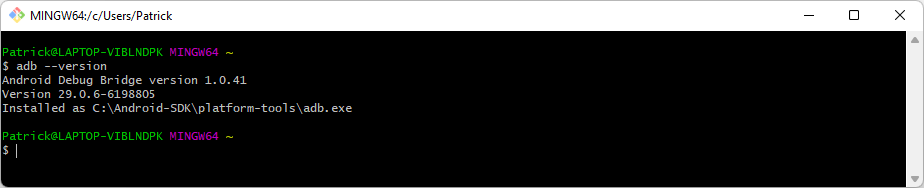
👍 Go to step 5.
👎 Install the Android SDK as described below.
WARNING
- Cordova 10 uses the Android 10 (API 29) SDK to compile the project.
- This does not mean that the application only works on Android 10.
Older versions from version 5.1 are also supported.
- Download Android command line tools version 25.2.5.
(This is the latest version with a GUI for the SDK Manager). - Create on the root of your C drive a new folder Android-SDK and place the tools folder from the ZIP file in this folder.
- From the tools/lib folder copy the AVD Manager.exe and SDK Manager.exe files into the Android-SDK folder.
Below the temporary content of the Android-SDK folder:
- Doubleclick the SDK Manager.exe file to complete the installation.
- Under Tools keep the default checked packages.
- Under Android 10 (API 29) select only the SDK Platform package.
The other packages should be unchecked. They are optional and not required for Cordova apps.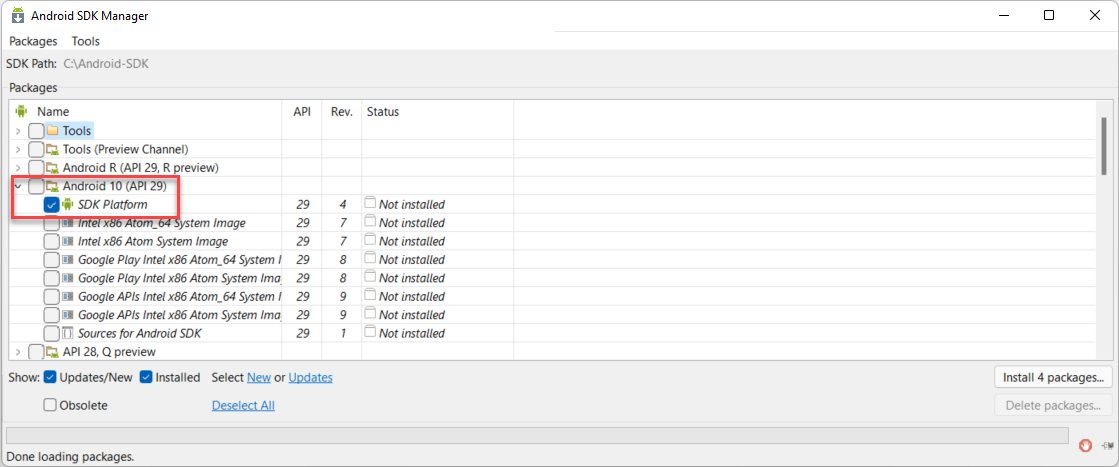
- Then under Extras tick the packages Android Support Repository, Google Play services, Google Repository and Google USB Driver and click Install ...
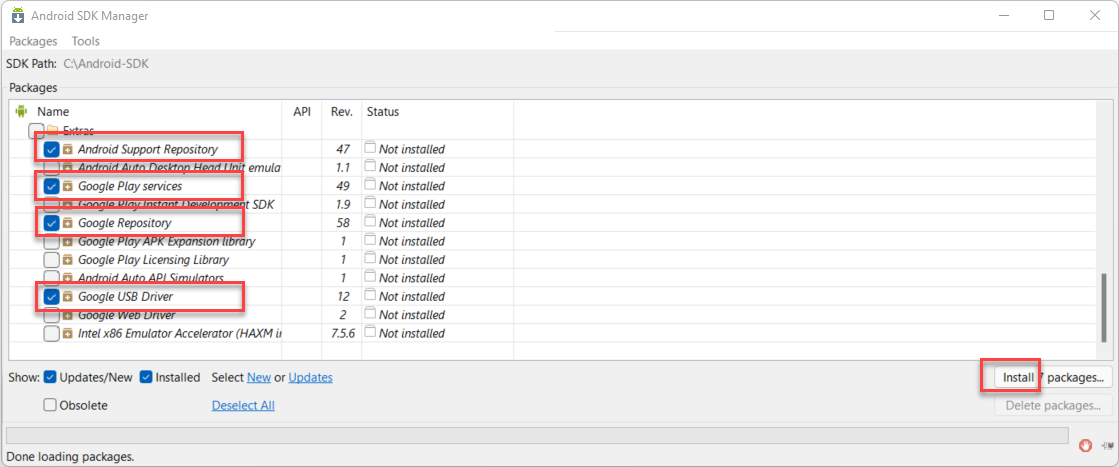
- Return to System variables (Systeemvariabelen).
- Under System variables (Systeemvariabelen), add a new variable
ANDROID_SDK_ROOTthat points to the directoryC:\Android-SDK.
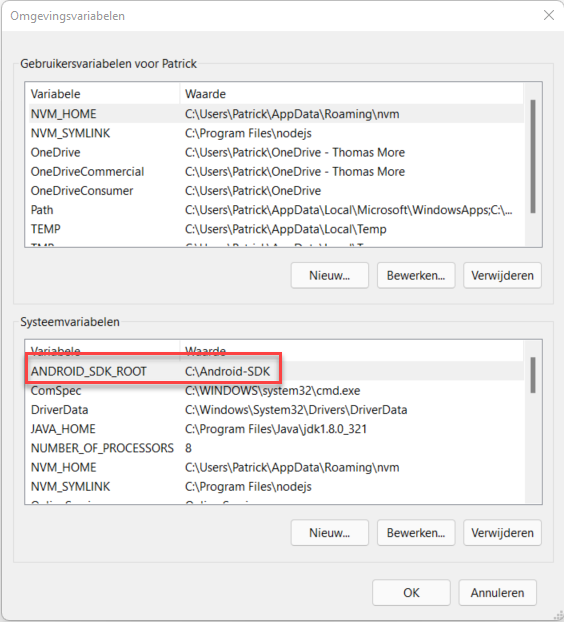
- Under System variables (Systeemvariabelen), double click on "path ", add the two path variables
%ANDROID_SDK_ROOT%\toolsand%ANDROID_SDK_ROOT%\platform-toolsand click twice OK.
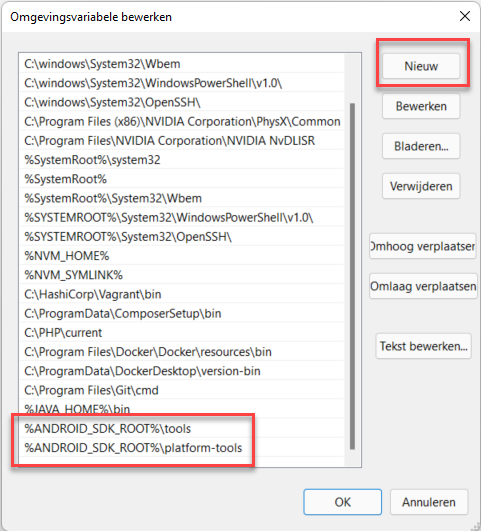
- Open a New!!! Git Bash terminal and check that the Android SDK is working correctly.
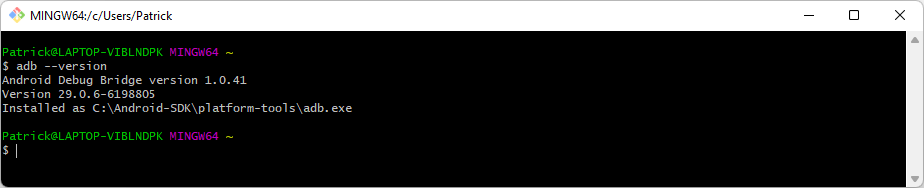
WARNING
- xxxxxx
# 5: install Gradle
- Gradle is a build tool that compiles a Cordova project into an apk file.
- Please check if Gradle is installed.
$ gradle -v
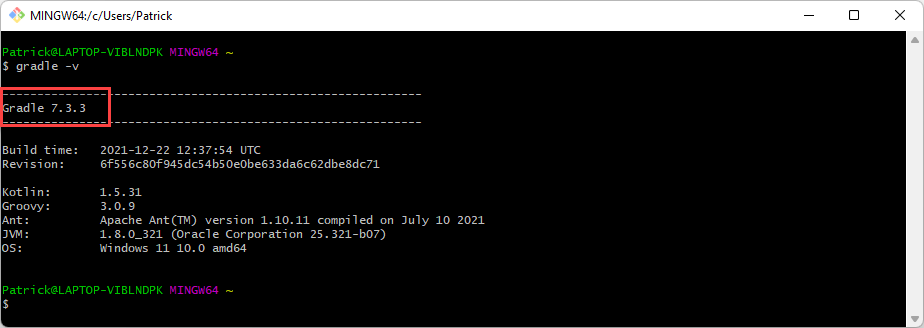
👍 Go to stap 6.
👎 Install Gradle as described below.
- Download and install the latest (binary-only) version of the Gradle Build Tool
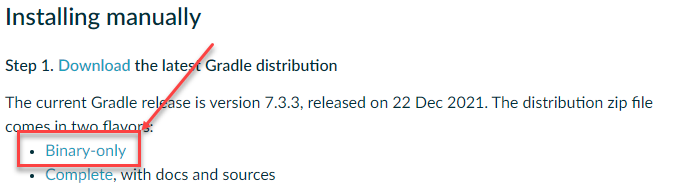
- Create a new folder Gradle on the root of your C drive and place the folder gradle-x.x.x from the ZIP file in this folder.
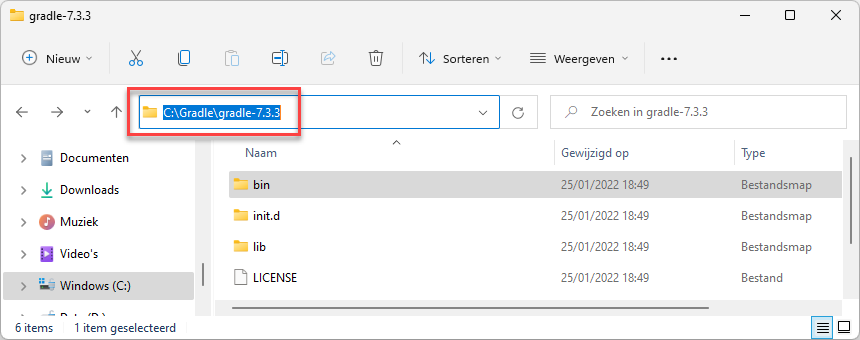
- Return to System variables (Systeemvariabelen).
- Under System Variables, under Path, add the path variables C:\Gradle\gradle-x.x.x\bin and click twice OK.
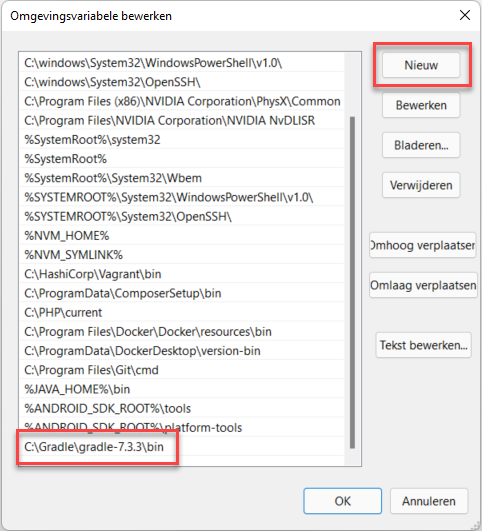
- Open a New!!! Git Bash window and check that Gradle is working correctly.
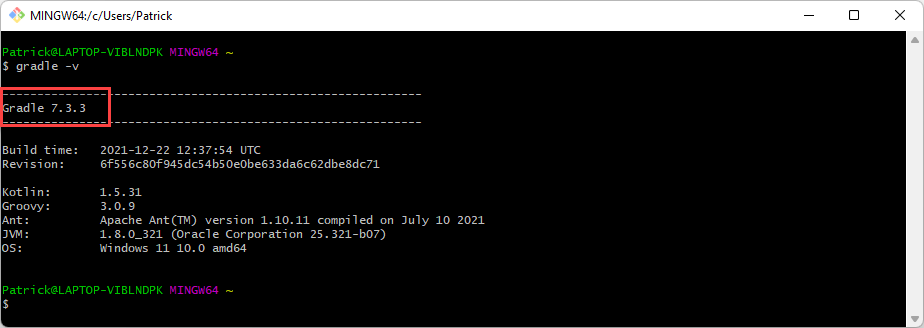
# 6: Install the Cordova CLI and the PhoneGap CLI
- Install Cordova version 10 and PhoneGap from the terminal.
- Execute the following instructions one after the other:
$ npm install -g cordova@10 phonegap
$ cordova telemetry on
$ phonegap analytics on
$ cordova -v && phonegap -v
1
2
3
4
2
3
4

- Tip: in case of problems, it is best to remove and then reinstall the modules.
$ npm uninstall -g cordova phonegap
# 7: final check
- Create a new folder (e.g. CordovaExercices or LesCordova) on your data disk. This folder will later contain all projects.
- In the terminal, refer to this folder.
- Create a new Cordova project. Execute the codes below one by one:
- Look only at requirements check results for android.
$ cordova create hello be.thomasmore.hello HelloWorld
$ cd hello
$ cordova platform add browser android
$ cordova requirements android
1
2
3
4
2
3
4
- If the installation was successful, the following will appear in the terminal:
(four times
xxx: installed xxx)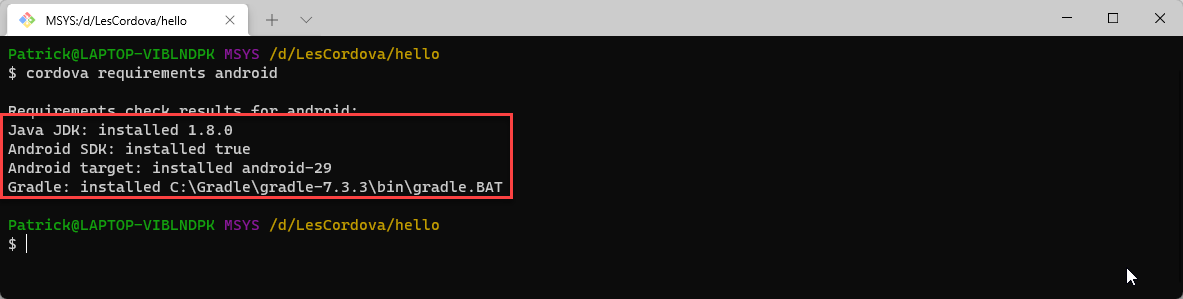
- In case of any error messages, please check that all path variables, JAVA_HOME and ANDROID_SDK_ROOT have been added correctly.
Congratulations!
Your work environment is completely ready to use!
# 8: Assignment
ASSIGNMENT
- Post a screenshot of the terminal with the result of this command
$ node -v && cordova -v && phonegap -v && cordova requirements android
as your first assignment in your Canvas course.